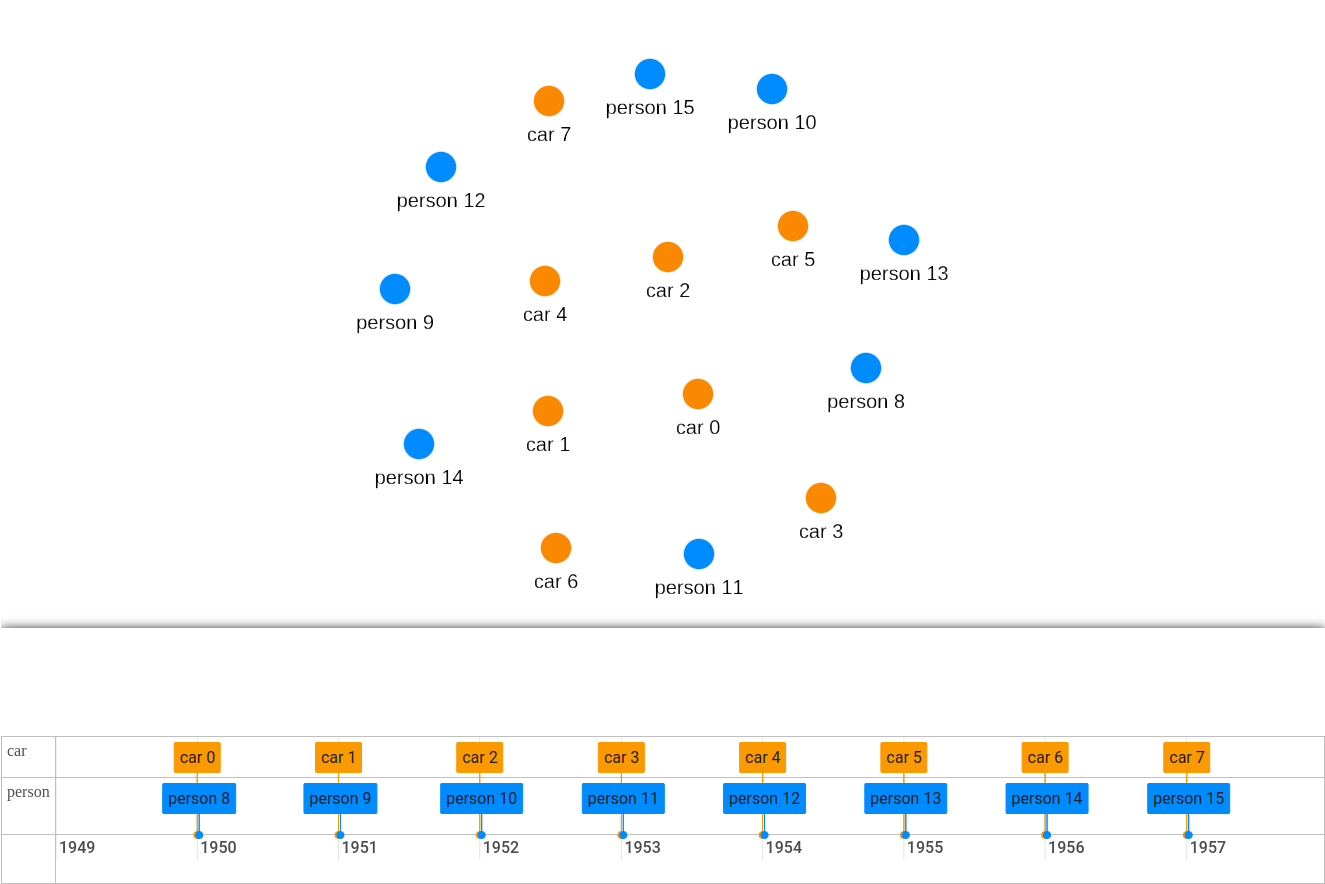Grouping
Barchart automatically groups data by date, depending on zoom, but you can specify a nodeGroupIdFunction and/or edgeGroupIdFunction to make it group together nodes with different data. Let's say you have two types of nodes: persons and cars, like this:
GroupIdFunction
const ogma = new Ogma({
container: "ogma",
graph: {
nodes: [
...new Array(8).fill(0).map((_, id) => ({
id,
data: { type: "car", start: new Date(`1 1 ${1950 + id}`) },
})),
...new Array(8).fill(0).map((_, id) => ({
id: 8 + id,
data: { type: "person", start: new Date(`1 6 ${1950 + id}`) },
})),
],
edges: [],
},
});
By default, the timeline will render all nodes without distinction. You can split different types of nodes by passing nodeGroupIdFunction and/or edgeGroupIdFunction to the timeline:
You can then pass a nodeGroupIdFunction that will create bars for cars and bars for persons.
const timelinePlugin = new TimelinePlugin(ogma, container, {
barchart: {
nodeGroupIdFunction: (node) => node.getData('type'),
edgeGroupIdFunction: (edge) => edge.getData('type'),
},
timeline: {
nodeGroupIdFunction: (node) => node.getData('type'),
edgeGroupIdFunction: (edge) => edge.getData('type'),
}
});
ItemGenerator
By default the timeline will set Node-${id} as labels for each element. But you might want to display different names, you can do that with nodeItemGenerator and edgeItemGenerator function:
timeline: {
nodeItemGenerator: (node) => {
return { content: `${node.getData("type")} ${node.getId()}` };
},
},
Now with both itemGenerator and nodeGroupIdFunction, your timeline shows one row for each node type and proper labels. Items within a group will have a class corresponding to the groupId return by nodeGroupIdFunction. You can use it to style your items. See styling
Result